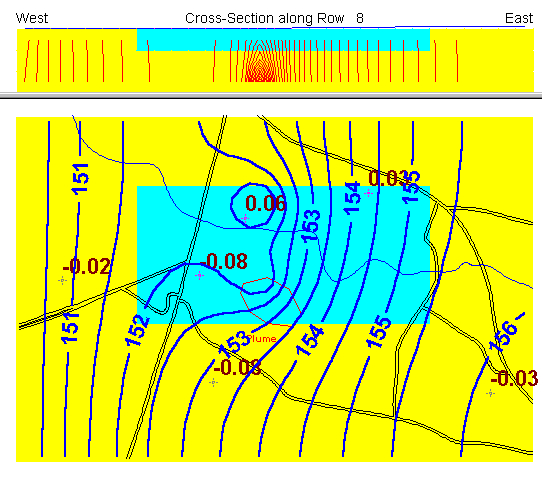Aquifer properties are defined using the zone concept
At first set up every parameter is assumed to be homogeneous and every cell in the model is assigned a zone number of 1
Select Edit->Aquifer Properties or click the P button
Pull down the Props menu
The property type with the check mark next to it is the active data set
You can view zone and property values on the left side of the status bar at the bottom of the GV window by moving the cursor around the grid
Do this now
Change the distribution of hydraulic conductivity by first defining another zone value and then assigning this new zone to some cells
Select Props->Property Values->Database or press on the toolbar
A list of zone numbers NOT layer numbers appears
Change the Kx, Ky, and Kz values for zone 2 to 25.0, 25.0, and 2.5
Double Click on the box for zone 1 in the color column
Select yellow
Double Click on the box for zone 2 in the color column
Select aqua
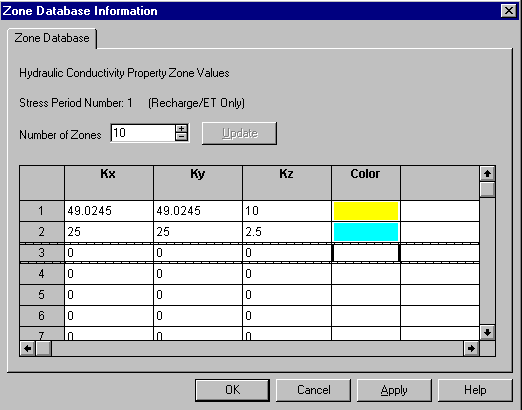
Click OK to save these values
You have not changed the model because no cells are currently assigned zone 2
Select Props->Set Zone Numbers->Window
Move the cursor to a location within the model and drag a rectangle on the screen
Release the left mouse button and use the dialog to assign a zone number
Enter 2 and
Click the OK (or the Enter key)