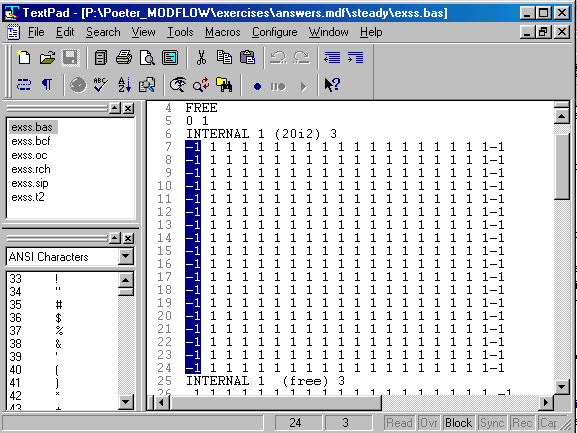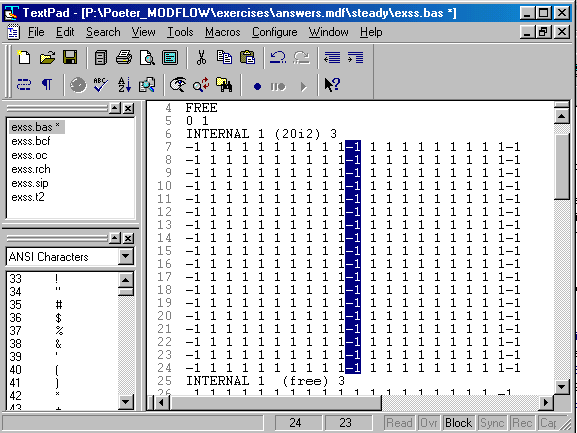There
are a number of UTILITIES that we need to manage our MODFLOW files and execution.
Also, this is a good time to set up directories for your work and to download
files that we will work with as examples.
First open Windows Explorer on your computer and place
in lower right portion of your screen.
Make a directory for your MODFLOW class work on your
computer. For reference purposes I will assume you
do this under C:\TEMP\YOURNAME\MODFLOW, and use that
throughout these web pages, but you may set it up anywhere you like, using a
directory name that identifies it as yours.
To
create a directory:
Get into explorer
Click on the directory where you want to create a directory
Select>> File>New Folder ... and type the directory name
You
will conduct the modeling exercises in YOUR equivalent of C:\TEMP\YOURNAME\MODFLOW.
I
have copies of all the files you will create during the class. In the event
that you have trouble and would like to obtain my copy of the file so that you
can move on and keep up with the class, visit the following page on your CD:
MODFLOW_files/index.htm
Down load MODFLOW2000 (mf2k) from the USGS software page USGS
software1. If you are in the GE Dept computer lab this is already done
for you and resides under C:\wrdapp, but is likely not the most recent version.
Check there to determine the available version number that should be used in
the path name in your batch file. If you are elsewhere, when you get to the
location on the web page specifying "MODFLOW2000 compiled for MS-DOS",
right click and save it to any convenient directory. Then double click on that
file and extract its contents to C:\. It will create wrdapp\mf2k#_#, where #_#
is the version number. Look in the wrdapp directory to see which version number
is installed on your computer.
PREPROCESSING OPTIONS
- Text
Editors, Textpad, Notepad, Wordpad, Word Perfect, MSWord
MFI2K - new USGS freeware, to facilitate data input
Sophisticated Graphical User Interfaces (GUIs)
- There
are a number GUIs available, I will introduce some of them, but this is
not a course on GUIs and it is extremely important that you feel completely
comfortable with the text files or you will not be a successful modeler.
Consequently we will work with text files for a while and later we will
move back and forth between using GUIs and text files
When
working with codes that involve numerous input files, it is preferable to have
a text editor that is designed to look at many files at once. Editors like WORDPAD
and NOTEPAD are NOT CONDUCIVE to this work, but you can use them. It will simply
be tedious.
Some people have a windows based compiler software that they use as a multiple
file editor. This works very well.
If you don't have a good editor for text files, I suggest
you try Textpad or UltraEdit32. Textpad is share ware and can be down loaded from:
Textpad
Download. They provide a trial version that regularly reminds you to pay $29
if you want to have a licensed version. UltraEdit
Download also offers a trial and is $50. It isparticularly nice if you write
computer programs.
For discussion purposes throughout the pages that discuss text file manipulation,
I will assume that you are using Textpad, but just substitute your own editor
if you use something else.
Open Textpad and place it in the upper left portion of your
screen, notice that you can:
-
drag multiple files on to Textpad from explorer *
-
switch files by clicking on the one you want in the left panel
*
-
look at a number of files at once by tiling them vertically or horizontally
*
-
perform basic editing
-
save as usual
-
search and replace (Search>Replace) to rapidly change many items in the file
*
-
switch to block select mode (Configure> Block Select Mode) to cut and paste
blocks rather than lines *
-
know the row and column number where your cursor is located by looking at
the boxes on the bottom bar *
-
lines can be numbered by selecting Configure>Preferences and checking line
numbers *
Items marked with * are valuable for managing finite difference files
Example of multiple files, tiled and listed in left panel. You can switch
files rapidly by clicking on the file you want in the left window. Notice
the lines are numbered and the cursor position is 1 1 as indicated on the
bottom bar:

In block select mode, you can highlight a few columns:
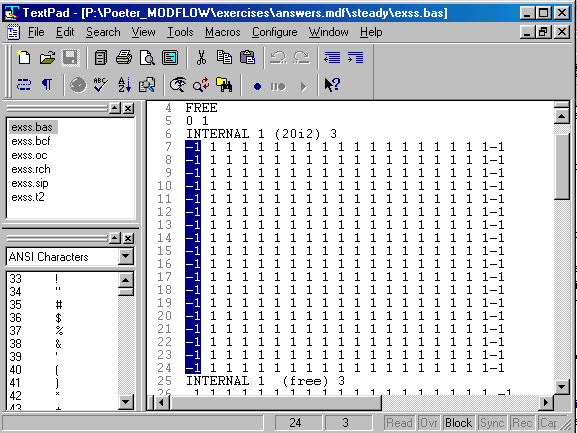
And copy the block right into the middle of the text as if you cut into it
with a chain saw:
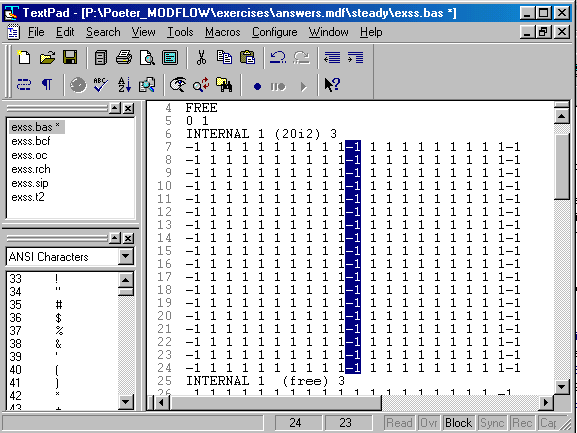
Now you have the utilities you need to begin working with MODFLOW, so return
to the MODFLOW main page and proceed to the first exercise.