Step 4: Properties
- Click the "Properties" button to bring up the Properties Dialog Box.
- Select a combination of hydraulic conductivity and porosity values by clicking the color icon.
- You may also change the property values.
- Click "OK" to close the dialog box.
- Draw a polygon to enclose those elements you want to assign the selected property values. A polygon is drawn by clicking at its vertices. To finish drawing the polygon, double click the last vertex.
- The elements enclosed by the polygon are filled with the color you selected in the dialog box.
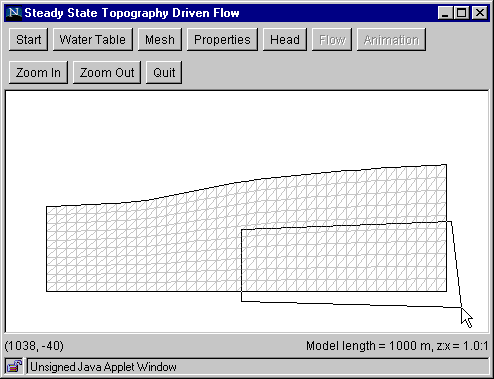
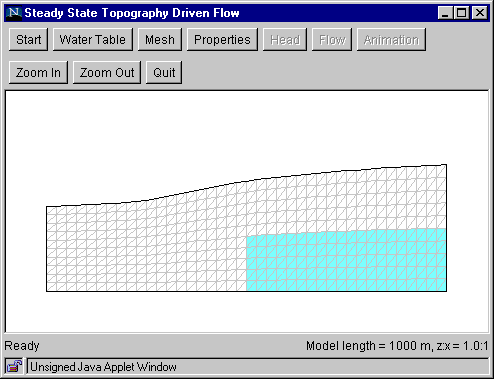
You may define additional zones by drawing additional polygons. To select a different set of hydraulic conductivity and porosity values, click the "Properties" button again to bring up the dialog box and click on a different color icon. After you click "OK," draw polygons as before. The newly selected elements now are filled with the new color.
Go to Step 5
Back to Step 3
Return to Introduction